improvement vConsole
vConsole
Dota2 Tools have a console vConsole2.exe
Today I will show you how to change the functionality of the toolbar. In this article, we will not consider the configuration and standard features of the vConsole program.
Standard toolbar view:
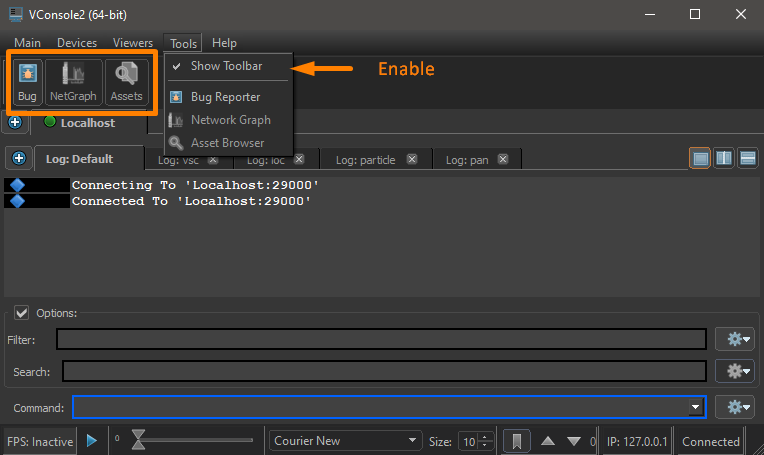
This is the part of the program that we will expand on today. What opportunities will we get :
1) Button launches a tool from the dll (in default config bug reporter and NetGraph ) 1) Button applies a console command (in default config launches AssetBrowser ) 1) Button launches an external program (VsCode , Notepade++, Sublime text, and of course Dota2 Tools )
In variant 1 we probably can't change anything (or it would be very difficult and my knowledge is lacking).
But the other two are just right.
We need this configuration file for the console :
dota 2 beta\game\core\tools\sdk_vconsole_subtools.txt
The file format is the usual key-value. The key parameters that I was able to find for this file:
m_Name - Section name - importance is low, no visibility (but better to use).
m_MenuString - Name for menu list Tools.
m_SubToolIconPath - Path for image icon (Button or menu). Great choice here "\dota 2 beta\game\core\tools\images\". You can also shorten the way "game:tools/images/workshopmanager/icon_refresh_activated.png"
m_ToolbarString - Name for button.
m_StatusBarTipString - ToolTip in status bar and pop-up tooltip on the button.
m_CommandString - any/all console commands that you already use in Dota2 Tools, (commands separated by semicolons are executed alternately, as in the console).
m_ExecutablePath - the path to the executable file. (the slash in the path name, must be escaped with a slash \\)
m_ExecutableArguments - arguments to run the executable file
m_LibraryPath - the path to the DLL (for internal Dota tools)
m_AdditionalDependencies - additional dependencies (probably expand the tools we are not really available)
m_bRequiresAppConnection - Checking the connection to the application Dota2 (if Dota2 is running the icon takes full color, otherwise the icon is completely in shades of gray and cannot be clicked)
m_bRequiresToolConnection - Checking the connection to the application Dota2 Tools (AssetBrowser only in tools, netgraph is also available in Dota2)
m_bInternalUseOnly - only internal use - the essence is not clear.
m_bAllowAutoStart - run at console start (not sure if it works in every situation)
m_ToolConfig - I don't know what it's for.(Maybe here you can specify the config from PET Hammer and other tools)
m_MaterialSystemDependencies - we are not interested (section with other dependencies - did not notice the difference by editing it)
m_SubTools - Our area for customization
// +dota_launch_custom_game - comments work
Many names will speak for themselves.
We are interested in the m_SubTools section of this file.
Important : DOTA2 may overwrite this file after an update (not always), make sure to make a backup copy (with your edits).
Examples from my config. restarting the map with clearing the console :
{
m_Name = "Restart"
m_MenuString = "Restart"
m_SubToolIconPath = "game:tools/images/workshopmanager/icon_refresh_activated.png"
m_ToolbarString = "Restart"
m_StatusBarTipString = "Restart map"
m_CommandString = "clear;restart"
m_bRequiresToolConnection = true
}
running Dota2 Tools with the test addon and launch parameters:
{
m_Name = "tp"
m_MenuString = "Test project"
m_SubToolIconPath = "game:tools/images/hammer/toggle_tools_materials_activated.png"
m_ToolbarString = "Test A"
m_StatusBarTipString = "Test Addon load"
m_ExecutablePath = "X:\\Steam\\steamapps\\common\\dota 2 beta\\game\\bin\\win64\\dota2.exe"
m_ExecutableArguments = "-nobreakpad 375360 -tools -addon test -novid -uidev -dev -nominidumps -condebug -toconsole -vconsole "
}
running a VSCode program with arguments (in this case the workspace is specified):
{
m_Name = "vsc"
m_MenuString = "VSCode"
m_SubToolIconPath = "C:/Microsoft VS Code/resources/app/resources/win32/code_70x70.png"
m_ToolbarString = "VSCode XX"
m_StatusBarTipString = "Run Vscode Addon XxxXxx"
m_ExecutablePath = "X:\\Microsoft VS Code\\Code.exe"
m_ExecutableArguments = "X:\\xxxx\\xx_scripts.code-workspace"
}
View of my toolbar without Dota2 tools running :

with running tools :

I hope my article will help you better organize your workspace when developing addons and you will be able to make more good and interesting projects.
PS my native languages BY RUS , I apologize for possible translation inaccuracies.